Introduction to Windows 11 Pro vs Home License Key Comparison
Windows 11 Pro vs Home License Key represent two distinct paths for users looking to upgrade or optimize their operating system in 2025. Choosing between them is a critical decision that can shape your computing experience for years. While both editions share the same core Windows 11 foundation, the differences in features, management tools, and security options are designed for very different types of users. Selecting the wrong edition could mean paying for advanced tools you will never use, or missing out on essential capabilities needed for work, gaming, or productivity.
This comprehensive guide provides a detailed Windows 11 comparison that explains exactly how Windows 11 Home and Windows 11 Pro license keys differ across dimensions such as security, management, virtualization, and hardware support. Our goal is to equip you with practical insights so you can invest in the license key that truly matches your needs without unnecessary costs.
Whether you are a gamer, student, creative professional, or IT manager, understanding the advantages of Windows 11 Home vs Pro is the first step to making an informed decision. Let’s explore the details.
Understanding the Core Differences: A Feature-by-Feature Breakdown
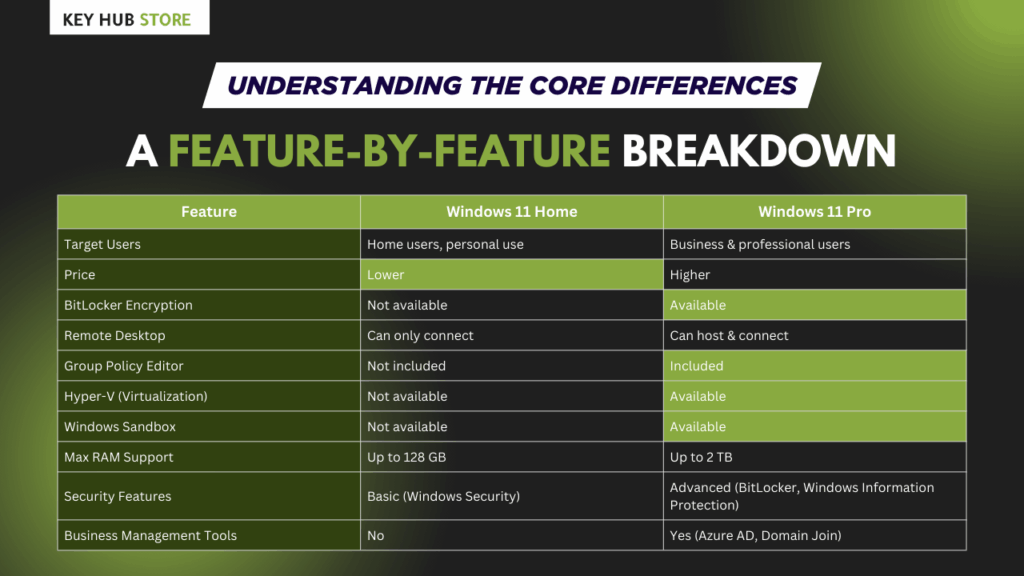
At first glance, Windows 11 Home and Pro look identical. The key differences lie beneath the surface, in the advanced tools and controls available in the Pro edition. The following table provides a clear overview of the most significant features exclusive to each version.
| Feature | Windows 11 Home | Windows 11 Pro |
|---|---|---|
| Target Audience | Consumers, families, students | Professionals, businesses, power users |
| Price (Retail) | $139.99 | $199.99 |
| BitLocker Device Encryption | No (has basic Device Encryption) | Yes (Full disk encryption) |
| Windows Information Protection (WIP) | No | Yes |
| Group Policy Editor | No | Yes (For centralized system management) |
| Remote Desktop | Client only (can connect to other PCs) | Host and Client (allows others to connect to your PC) |
| Hyper-V Virtualization | No | Yes (Requires hardware support) |
| Windows Sandbox | No | Yes (Temporary, secure desktop for testing) |
| Domain & Azure AD Join | No | Yes (Connect to corporate networks) |
| Windows Update for Business | No | Yes (Control over update timing and deployment) |
| Assigned Access (Kiosk Mode) | No | Yes (Restrict a user to a single app) |
| Max RAM Support | 128 GB | 2 TB |
| Max CPU Cores | 64 | 128 |
Features Common to Both Editions
It is important to note that both editions of Windows 11 come packed with the flagship features that define the modern Windows experience. These include :
- The New User Interface: A centered Start menu and taskbar, with Snap Layouts for effortless window management.
- Enhanced Security: Core protections like Windows Defender Antivirus, firewall, Secure Boot, and Windows Hello for biometric login (facial recognition, fingerprint) are included in both versions .
- Gaming Capabilities: Features like Auto HDR, DirectStorage, and a dedicated Game Mode are available to all users, making both editions excellent for gaming .
- Productivity Tools: The Copilot AI assistant, Widgets, the updated Microsoft Edge browser, and improved accessibility features are standard across Home and Pro .
Detailed Analysis of Key Differences
1. Security: Core Protections vs. Enterprise-Grade Tools
While both editions are secure, Windows 11 Pro provides tools essential for protecting sensitive business data.
- Encryption: The most significant security difference is BitLocker. Windows 11 Pro includes BitLocker, which allows you to encrypt entire drives (including external storage) with robust management tools. Windows 11 Home offers a more basic “Device Encryption” that automatically encrypts the system drive but lacks user-configurable options .
- Data Protection: Windows 11 Pro includes Windows Information Protection (WIP), which helps prevent accidental data leaks by controlling how corporate data is shared within and outside the organization. This feature is absent in the Home edition .
2. Management & Control: Simplicity vs. Granularity
This is where the “Pro” designation truly shines, offering administrative controls necessary for organizational settings.
- Group Policy: This is a powerful tool for network administrators to control thousands of system settings across multiple computers from a central console. This allows for standardized configurations and restrictions that are not possible through the standard Settings app. Windows 11 Home does not include the Group Policy Editor .
- Device Management: Windows 11 Pro can be joined to a corporate Active Directory or Azure Active Directory domain. This allows users to log in with their corporate credentials and gives IT departments the ability to manage the device remotely. Home editions are limited to local accounts or Microsoft accounts for personal use .
3. Virtualization: Testing and Development Environments
For developers, IT professionals, or advanced users who need to run multiple operating systems, Windows 11 Pro is the clear choice when comparing a Windows 11 Pro vs Home License Key.
- Hyper-V: This is Microsoft’s native hypervisor that allows you to create and run virtual machines (VMs) on your Windows PC. You can run other instances of Windows, Linux distributions, or other OSes simultaneously for development, testing, or compatibility without affecting your main system.
- Windows Sandbox: This feature creates a temporary, lightweight, and isolated desktop environment. It is perfect for safely opening suspicious email attachments, testing new software, or browsing unknown websites. Once you close Sandbox, all its contents are permanently deleted, leaving no trace on your host machine.
While Windows 11 Home lacks these specific features, it does include the Windows Subsystem for Linux (WSL), and users can install third-party virtualization software like VirtualBox.
4. Connectivity: Remote Access Capabilities
When evaluating Windows 11 Pro vs Home License Key, one of the most noticeable differences lies in remote connectivity and access capabilities. This feature is particularly important for professionals, IT administrators, and business owners who frequently need to manage or access devices from different locations.
With Windows 11 Pro, you get native Remote Desktop Protocol (RDP) host functionality. This means your Pro-powered device can act as the central hub, allowing other computers, laptops, or even smartphones to connect remotely and operate the system just as if you were physically present. This seamless remote management makes it ideal for businesses with distributed teams, remote workers, or individuals who require secure access to office files and applications while traveling.
In contrast, Windows 11 Home is much more limited. It does not support acting as a host for Remote Desktop connections. Instead, it can only function as a client, meaning you can use it to connect to another device (such as one running Pro) but not the other way around. If you want to enable remote access to a PC running Home, you would have to rely on third-party applications such as TeamViewer, AnyDesk, or Chrome Remote Desktop. While these solutions may work for basic needs, they often lack the same level of security, stability, and enterprise-grade performance offered natively in Windows 11 Pro.
Ultimately, if remote access is a vital feature for you, choosing the right edition in the Windows 11 Pro vs Home License Key debate becomes crucial. The Pro version provides built-in professional tools for secure connectivity, while the Home edition is better suited for everyday users who don’t prioritize advanced remote access.
Making the right choice for your operating system is the first step. The next, equally crucial step, is ensuring you acquire it from a trusted source. Whether you decide on Home or Pro, Keyhubstore is committed to providing 100% genuine Microsoft license keys at competitive prices. Our keys are verified for authenticity, ensuring you receive full access to all features and Microsoft updates without any risk. Don’t compromise on the foundation of your PC’s security and performance; choose a legitimate key from a reputable supplier.
Making the Right Choice: Who Should Buy Which Edition?
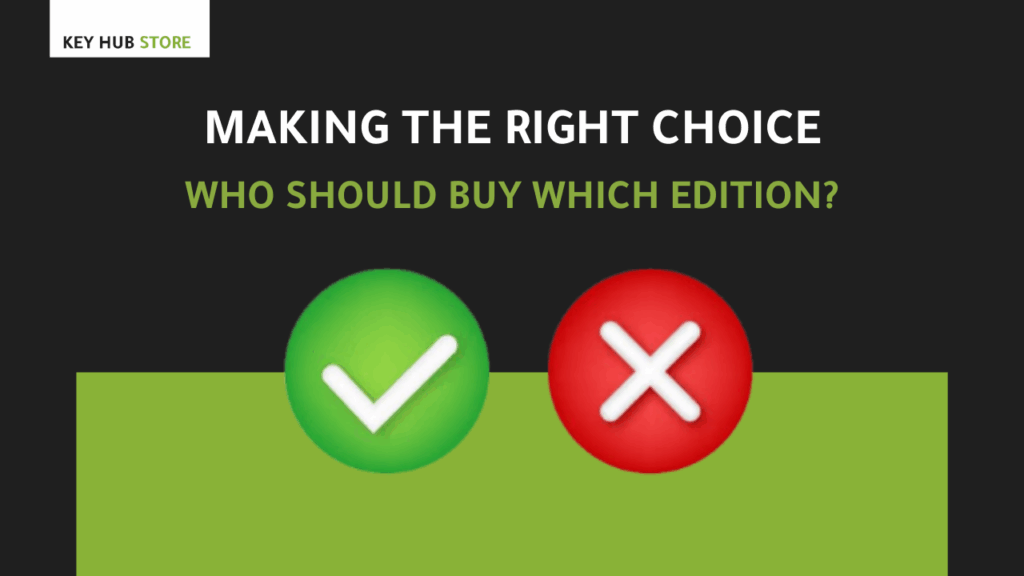
Choose Windows 11 Home If…
- You are a home user or student: Your primary activities include web browsing, email, streaming media, using office applications, and gaming. The Home edition provides more than enough functionality for these tasks .
- You are a casual gamer: With support for all the latest gaming technologies like DirectX 12 Ultimate, Auto HDR, and high refresh rates, Windows 11 Home is an excellent choice for gaming. The money saved by choosing Home over Pro could be invested in better hardware, like a more powerful graphics card.
- You value simplicity: You do not need advanced controls for managing policies, encrypting specific drives, or running virtual machines.
Choose Windows 11 Pro If…
- You need to connect to a corporate network: If your computer is for business use and needs to join a company domain or Azure AD, Windows 11 Pro is mandatory .
- You are a developer or IT professional: The built-in support for Hyper-V and Windows Sandbox is invaluable for coding, testing software, and safe browsing .
- You handle sensitive data: The full-disk encryption provided by BitLocker is crucial for securing business or client information, especially on laptops that are prone to being lost or stolen .
- You need advanced remote access: The ability to host Remote Desktop sessions is essential for working from home or managing your office computer remotely .
- You are a power user who wants granular control over system updates via Windows Update for Business or needs to use features like Group Policy .
Practical Considerations: Pricing, Upgrades, and Installation
Cost Analysis
The official retail price for a Windows 11 Home license is $139.99, while Windows 11 Pro costs $199.99 . If you already have a device running Windows 11 Home, you can purchase an upgrade to Pro through the Microsoft Store for $99.99 . It is crucial to purchase from authorized retailers like the official Microsoft Store or trusted partners to ensure you receive a genuine license that qualifies for updates and support.
Upgrading from Home to Pro
Upgrading from Windows 11 Home to Pro is a straightforward process that does not require reinstalling the operating system. You can do it directly from your settings :
- Go to Settings > System > Activation.
- Click on “Change product key”.
- Enter your valid 25-character Windows 11 Pro product key.
- Follow the on-screen instructions. Your system will download necessary files, and after a restart, it will be upgraded to Windows 11 Pro.
Hardware Requirements and Support
Both editions share the same minimum system requirements. However, Windows 11 Pro supports higher-end hardware, which is relevant for workstations :
- RAM: Home supports up to 128GB, which is ample for nearly all consumer tasks. Pro supports up to 2TB, which is necessary for memory-intensive professional applications like massive data sets, virtual machines, or advanced simulation software.
- Processors: Home supports one physical processor with up to 64 cores. Pro supports two physical processors and up to 128 cores. For typical desktop CPUs, this difference is negligible, but it becomes critical in server-grade hardware.
For over 99% of users, the hardware limits of Windows 11 Home will never be a constraint.
Once you’ve navigated the complexities of choosing the right edition, the journey isn’t over. Sourcing your license key from an unauthorized seller can lead to activation issues, security risks, and a waste of money. At Keyhubstore, we simplify this process. We offer a seamless purchasing experience for both Windows 11 Home and Pro keys, backed by customer support to guide you through installation and activation. Let us help you secure your digital workspace with a guaranteed-authentic license.
Conclusion
The decision between Windows 11 Home and Pro is not about one being objectively “better” than the other; it is about which one is better for you.
- For the vast majority of users—students, families, and casual gamers—Windows 11 Home is the optimal choice. It offers a secure, powerful, and full-featured experience at a more accessible price point. Investing the price difference into better hardware will often yield a more significant tangible benefit.
- Windows 11 Pro is a necessary investment for professionals and businesses that require specific advanced features. If your needs include connecting to a corporate domain, using BitLocker encryption, running virtual machines with Hyper-V, or remotely accessing your desktop, the Pro edition is not just an upgrade; it is a requirement.
By carefully considering your primary use cases, you can confidently select the right Windows 11 license key, ensuring optimal performance, security, and value for your specific needs.
Q&A Section: 30 Common Questions Answered
1. What is the main difference between Windows 11 Home and Pro?
The main difference lies in the advanced features for business and power users. Pro includes BitLocker encryption, Remote Desktop hosting, Hyper-V virtualization, Windows Sandbox, and tools for joining corporate domains like Azure Active Directory .
2. Can I upgrade from Windows 11 Home to Pro later?
Yes. You can upgrade by purchasing a Pro license key and entering it in Settings > System > Activation > Change product key. The upgrade costs $99.99 and does not require reinstalling Windows .
3. Is Windows 11 Pro faster than Home?
No. For typical daily tasks, gaming, and application use, there is no performance difference. Both editions share the same core operating system. Pro’s advantages are feature-based, not performance-based.
4. Do I need Windows 11 Pro for gaming?
No. Windows 11 Home includes all the essential gaming features like DirectStorage, Auto HDR, and Game Mode. Pro offers no additional gaming performance benefits .
5. What is Windows Sandbox, and why is it useful?
Windows Sandbox is a temporary, isolated desktop environment in Windows 11 Pro. It’s useful for safely running untrusted software or opening suspicious files without risking your main operating system .
6. Can I use BitLocker on Windows 11 Home?
No. Windows 11 Home has a basic “Device Encryption” feature for the system drive, but it lacks the full, user-controllable BitLocker Drive Encryption found in Pro for encrypting any drive .
7. What are the hardware limits for Windows 11 Home?
Windows 11 Home supports up to 128 GB of RAM and 64 CPU cores. For the vast majority of consumers, these limits are more than sufficient .
8. Is a Microsoft account required for Windows 11 Home?
Yes, during the initial setup of Windows 11 Home, an internet connection and a Microsoft account are required. Windows 11 Pro allows you to create a local account for personal use without a Microsoft account .
9. What is Hyper-V used for?
Hyper-V is Microsoft’s virtualization technology, allowing you to run multiple operating systems as virtual machines on a single physical computer. It’s used by developers, IT pros, and enthusiasts for testing and compatibility .
10. Can I join a domain with Windows 11 Home?
No. The ability to join a corporate Active Directory or Azure AD domain is exclusive to Windows 11 Pro .
11. Is Remote Desktop available on Windows 11 Home?
Windows 11 Home can only be used as a client to connect to other computers. It cannot act as a host, meaning you cannot remotely connect into a PC running Windows 11 Home using the built-in Remote Desktop feature. Pro is required for hosting .
12. Which version is more secure?
Both are secure for consumer use, featuring Windows Defender and core protections. Pro offers enhanced security management tools like BitLocker and Purview, which are essential for organizations handling sensitive data .
13. Can I manage updates better with Pro?
Yes. Windows 11 Pro includes “Windows Update for Business,” which gives IT administrators more control over when and how updates are deployed, a feature not available in Home .
14. What happens if I install a Pro key on a Home installation?
The system will automatically upgrade to Windows 11 Pro. Your files, apps, and settings will remain intact .
15. Should I get Pro for better performance in video editing?
Not necessarily. Performance in applications like video editors is determined by your hardware (CPU, GPU, RAM). While Pro supports more RAM, the editing software itself will not run faster on Pro versus Home on identical hardware.
16. Are the system requirements different for Pro?
No. The minimum system requirements for CPU, storage, and TPM are identical for both Windows 11 Home and Pro .
17. What is Group Policy, and do I need it?
Group Policy is an administrative tool for managing user and computer settings across a network. It is only available in Pro and is typically only needed in business or organizational environments, not for home use .
18. Can I use WSL (Windows Subsystem for Linux) on Home?
Yes. WSL is available on both Windows 11 Home and Pro.
19. Is it worth paying extra for Pro for a home server?
It can be. If your home server requires more than 128GB of RAM, or if you want to use Hyper-V for virtualization, then Windows 11 Pro is necessary. Otherwise, Home may suffice.
20. How can I tell if I’m currently running Home or Pro?
Go to Settings > System > About. Your edition will be listed next to “Windows specification.”
21. Does Pro come with more apps pre-installed?
No. The base set of applications like Photos, Media Player, and Clipchamp is the same in both editions.
22. Can I use Windows 11 Pro without an internet connection?
Yes, both editions can be set up and used offline. However, Windows 11 Home requires an internet connection during the initial out-of-box experience (OOBE) to sign in with a Microsoft account.
23. What is Assigned Access (Kiosk Mode)?
This is a Pro feature that allows you to lock a device to run only a single application, which is useful for kiosks, digital signs, or shared devices in libraries .
24. Are the privacy settings the same?
The core privacy settings are identical. Pro may offer additional controls in a managed business environment through Group Policy.
25. Can I get a free upgrade from Windows 10 to Windows 11?
Yes, if your Windows 10 device meets the hardware requirements for Windows 11, the upgrade is free. You will upgrade to the equivalent edition (Windows 10 Home to 11 Home, Windows 10 Pro to 11 Pro) .
26. Will my software work on both editions?
Almost all software that runs on Windows 11 Home will run without issue on Pro, and vice-versa.
27. Is the user interface different?
No. The visual interface, including the Start menu, taskbar, and settings app, is identical in both editions.
28. Which version is better for programming?
For most programmers, Home is sufficient. However, if your work involves using Hyper-V for virtual machines or requires joining a corporate domain, then Pro is the better choice.
29. Does Pro offer better compatibility with old software?
No. Both editions have the same compatibility features, such as compatibility mode.
30. Where is the safest place to buy a Windows 11 license key?
The safest sources are official Microsoft channels or authorized retailers like Keyhubstore, which guarantee genuine keys. Avoid gray-market sellers on auction sites, as they often sell illegitimate, volume-license keys that can be deactivated .
Navigating the final decision and the purchasing process can seem daunting, but it doesn’t have to be. Keyhubstore is your trusted partner for all software licensing needs. We encourage you to visit our website to explore our range of genuine Microsoft products and take advantage of our competitive pricing. Have a specific scenario you’re unsure about? Our support team is ready to help you make the perfect choice for your budget and requirements. Make the smart move to a secure and fully-featured Windows experience today.
