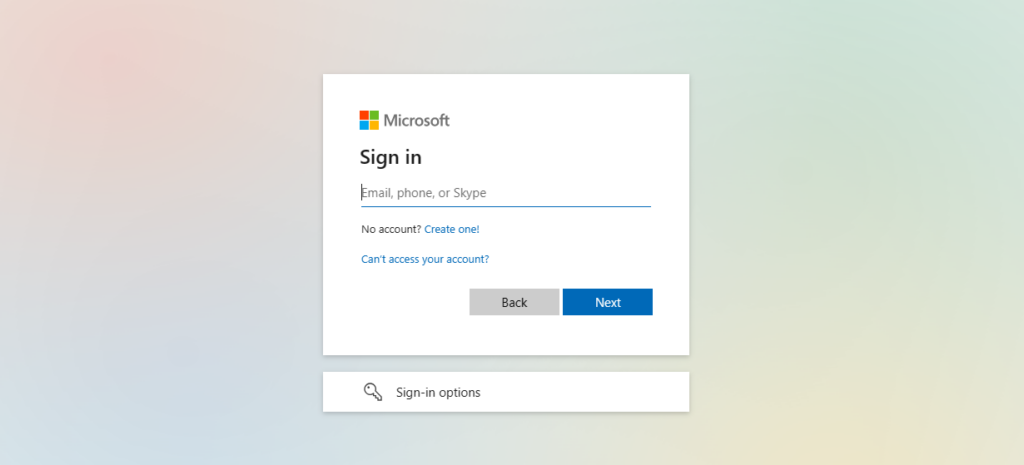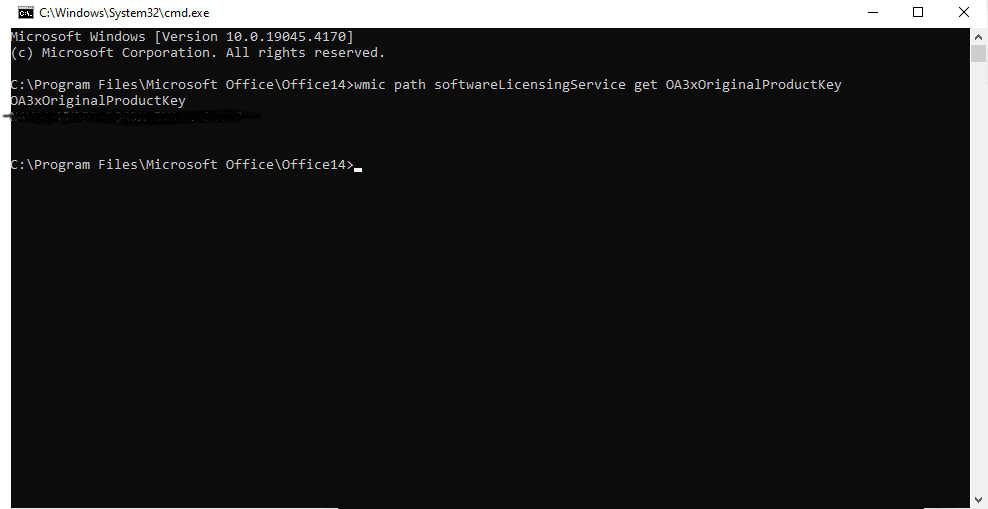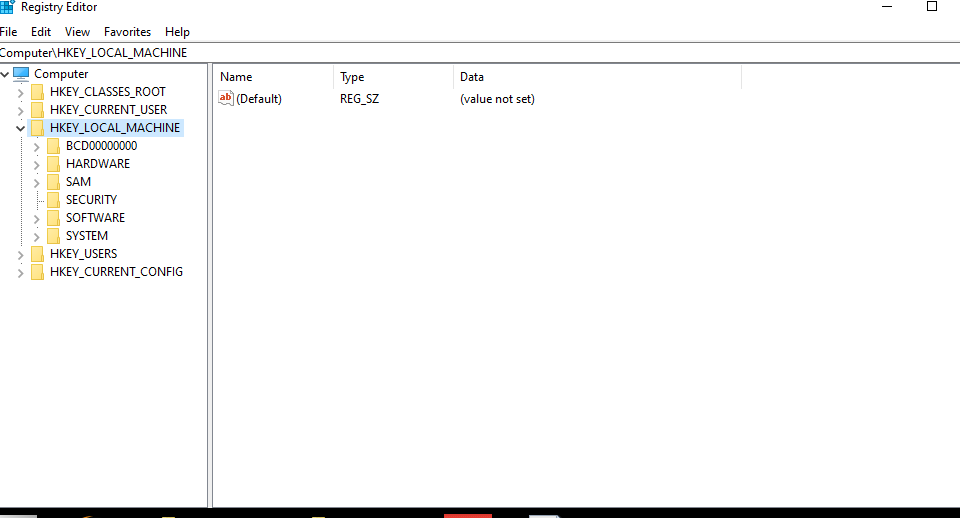How to Find Your Microsoft Office 2016 Product Key
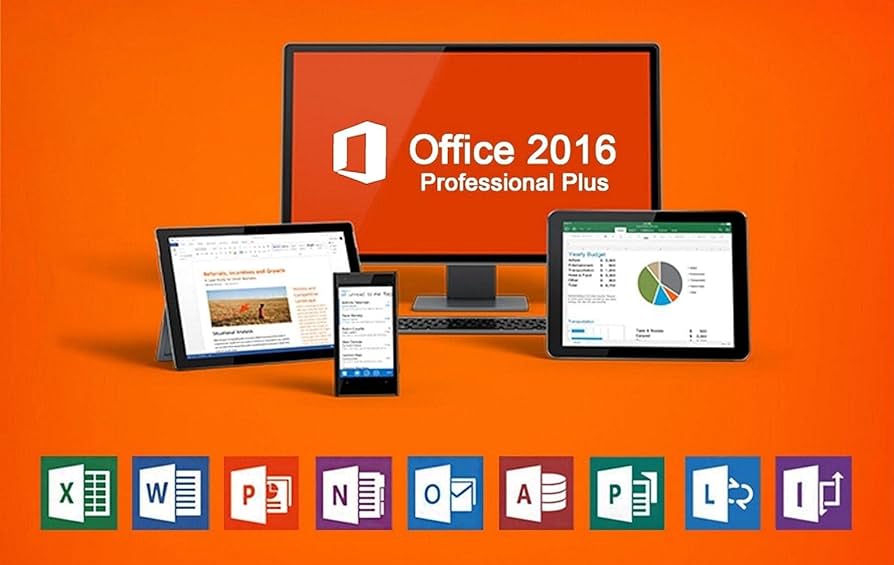
Table of Contents
Lost your office product key? Don’t worry! 5 Dynamic Methods to Find Your office 2016 product key
We can define the Office 2016 Product Key as the 25 character code used to activate your account after the process of purchasing, but some users can’t find this code or they want to reinstall it for many reasons, Here we will discuss 5 methods to find this code.
Note: You can’t get all Office 2016 features without that key. So, Let’s go.
1st method: Find your office Product Key By using your Microsoft account:
- Hit account.microsoft.com then login to your account, then enter you ID and Password.
- Click on “Privacy & Security” in your account setting.
- Find the option “View product key”.
- Locate Microsoft Office, The office 2016 product key associated with office installation should be next of it.

2th method: Find Office Product Key via Command Prompt
- First we need to open cmd from the windows search box, but to make sure we configured the right directory, go to the Microsoft installation directory, assume it’s C:\Program Files\Microsoft Office\Office16, Highlight the URL, type cmd, git Bash as you prefer, Now, Your command window is ready.

- Execute the command to retrieve your office 2016 product key by typing the following code:
wmic path softwareLicensingService get OA3xOriginalProductKey.
- Scroll and look for the last 5 character or product key which the your office installation displayed next to it.

3th method: Find Office 2016 Product Key via Email Receipt and order history
Weather you bought Office 2016 Product Key form the official website or online store, you must used your email to complete purchasing process, By opening the email used for purchase, in the search bar type “Microsoft ” to see the last emails related to Microsoft.
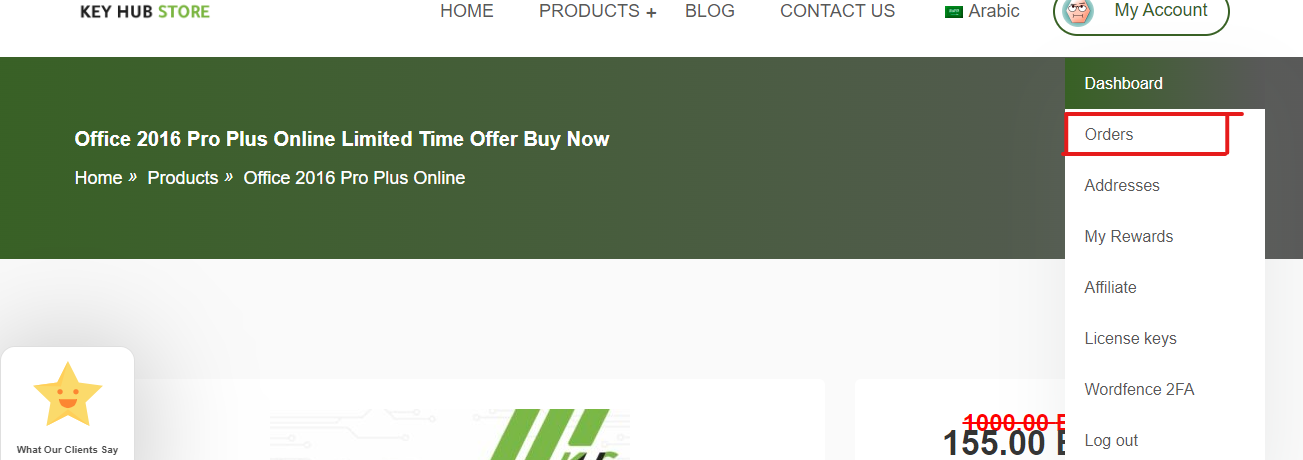
Or the purchase made on online store, you should go to the store you made a purchase from and look for “Order History”, For example, our store keyhubstore.com, After you make an account then make a purchase, All your orders kept in your account.
4th method: Find Microsoft Office Product Key via Registry Editor
follow these steps:
- Open Registry Editor: Press
Windows Key + Rto open the “Run” dialog box. Typeregeditand press Enter. - Navigate until to reach the following URL: HKEY_LOCAL_MACHINE\SOFTWARE\Microsoft\Office\16.0\Registration, Note in the path 16.0 which refers to the version of office.

- Expand the Registration Key: Under the “Registration” key, you will find several subkeys, each represented by a unique GUID (Globally Unique Identifier).
- Identify the office 2016 installation.
5th method: Use Product key finder program
In case you want to reinstall office 2016 in a new PC for example, You may need to use a key finder tool, we define it as a software designed to retrieve or recover lost or forgotten product keys or license keys for various software applications installed on a computer. such as, office 2016 product key.
To make sure you use, here is a list of some reputable key finder tools:
- ProduKey: A lightweight and easy-to-use key finder tool developed by NirSoft that retrieves product keys for Windows, Microsoft Office, and other Microsoft products.
- Magical Jelly Bean Keyfinder: Another widely-used key finder tool that supports a broad range of software applications, including Windows and Microsoft Office.
- LicenseCrawler: A portable key finder tool that scans the Windows registry to retrieve product keys for various software programs.
In conclusion, after reading this article, you knowing how much your product key is crucial and important to have power of all office 2016 features. so, next time write down the key and keep it in a safe place.