كيفية تثبيت وتفعيل Office 2019 Professional Plus + Visio Professional 2019 + Project Professional 2019
ما ستحتاج إليه:
-
مفتاح الترخيص لـ Office 2019 Professional Plus.
-
مفتاح الترخيص لـ Visio Professional 2019.
-
مفتاح الترخيص لـ Project Professional 2019.
-
اتصال بالإنترنت مستقر.
الجزء الأول: كيفية تثبيت وتفعيل Office 2019 Professional Plus
📀 الخطوة 1: تنزيل Office 2019 Professional Plus
💻 الخطوة 2: تثبيت Office 2019 Professional Plus
-
الملف الذي تم تنزيله هو ملف صورة (.img). في Windows 10/11، يمكنك ببساطة النقر المزدوج على هذا الملف لـ “تركيبه” كقرص افتراضي جديد.
-
افتح محرك الأقراص الجديد الذي يظهر في “جهاز الكمبيوتر”.
-
انقر مرتين على ملف Setup.exe لبدء التثبيت.
🔑 الخطوة 3: تفعيل Office 2019 Professional Plus
-
بعد اكتمال التثبيت، افتح أي تطبيق من تطبيقات Office (مثل Word أو Excel).
-
ستتم مطالبتك بتفعيل البرنامج.
-
أدخل مفتاح الترخيص لـ Office 2019 Professional Plus الذي تلقيته منا لإتمام التفعيل.
الجزء الثاني: كيفية تثبيت وتفعيل Visio Professional 2019
📀 الخطوة 1: تنزيل Visio Professional 2019
💻 الخطوة 2: تثبيت Visio Professional 2019
🔑 الخطوة 3: تفعيل Visio Professional 2019
-
بعد اكتمال التثبيت، افتح برنامج Visio.
-
سيتم طلب إدخال مفتاح الترخيص لـ Visio Professional 2019.
-
أدخل المفتاح الذي تلقيته منا لإتمام التفعيل.
الجزء الثالث: كيفية تثبيت وتفعيل Project Professional 2019
📀 الخطوة 1: تنزيل Project Professional 2019
💻 الخطوة 2: تثبيت Project Professional 2019
🔑 الخطوة 3: تفعيل Project Professional 2019
-
بعد اكتمال التثبيت، افتح برنامج Project.
-
سيتم طلب إدخال مفتاح الترخيص لـ Project Professional 2019.
-
أدخل المفتاح الذي تلقيته منا لإتمام التفعيل.
Need Help?
إذا واجهت أي مشكلات، لا تتردد في التواصل مع فريق الدعم الخاص بنا! نحن متواجدون 7 أيام في الأسبوع من الساعة 10:00 صباحًا حتى 10:00 مساءً بتوقيت مصر.
What You’ll Need:
-
Your Office 2019 Professional Plus license key.
-
Your Visio Professional 2019 license key.
-
Your Project Professional 2019 license key.
-
A stable internet connection.
Part 1: How to Install & Activate Office 2019 Professional Plus
📀 Step 1: Download Office 2019 Professional Plus
💻 Step 2: Install Office 2019 Professional Plus
-
The downloaded file is an image file (.img). In Windows 10/11, you can simply double-click this file to “mount” it as a new virtual drive.
-
Open the new drive that appears in “This PC”.
-
Double-click the Setup.exe file to begin the installation.
🔑 Step 3: Activate Office 2019 Professional Plus
-
After the installation is complete, open any Office application (like Word or Excel).
-
You will be prompted to activate the software.
-
Enter the Office 2019 Professional Plus license key you received from us to complete the activation.
Part 2: How to Install & Activate Visio Professional 2019
📀 Step 1: Download Visio Professional 2019
💻 Step 2: Install Visio Professional 2019
-
After downloading the file, double-click on the file to start the installation.
-
Follow the on-screen instructions to complete the installation.
🔑 Step 3: Activate Visio Professional 2019
-
After installation is complete, open the Visio program.
-
You will be prompted to enter the Visio Professional 2019 license key.
-
Enter the key you received from us to complete the activation.
Part 3: How to Install & Activate Project Professional 2019
📀 Step 1: Download Project Professional 2019
💻 Step 2: Install Project Professional 2019
-
After downloading the file, double-click on the file to start the installation.
-
Follow the on-screen instructions to complete the installation.
🔑 Step 3: Activate Project Professional 2019
-
After installation is complete, open the Project program.
-
You will be prompted to enter the Project Professional 2019 license key.
-
Enter the key you received from us to complete the activation.
Need Help?
If you encounter any issues, please contact our support team! We are available 7 days a week, from 10:00 AM to 10:00 PM Egypt Time.
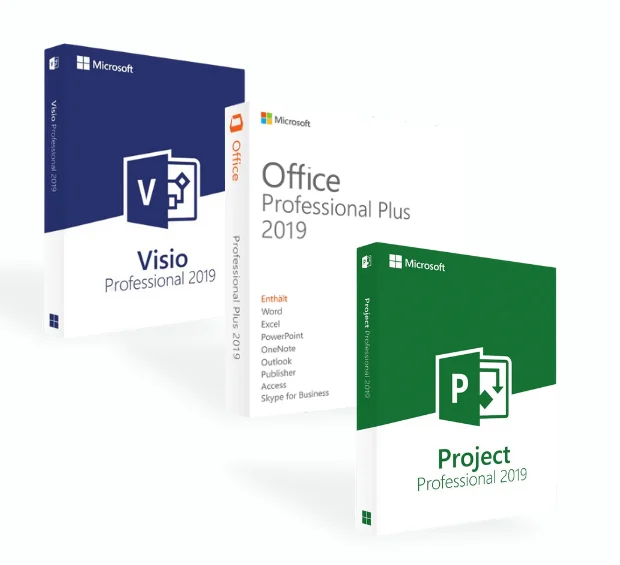
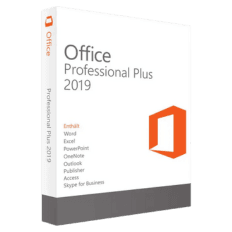
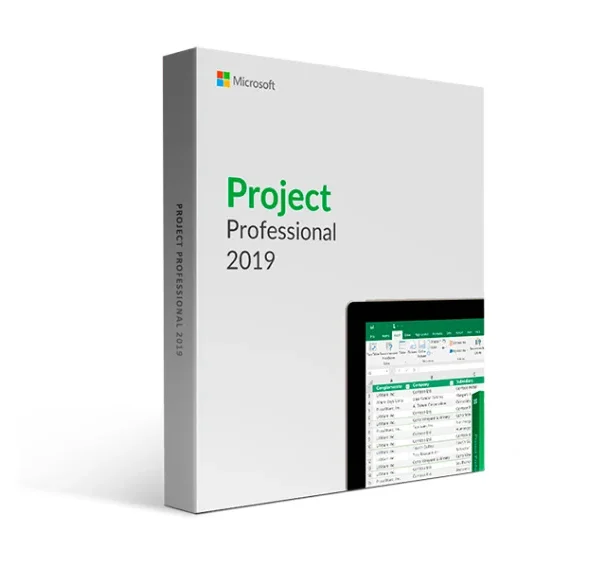
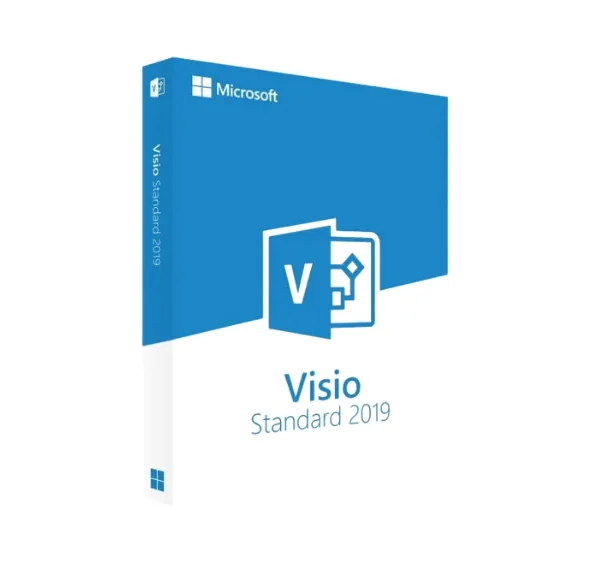

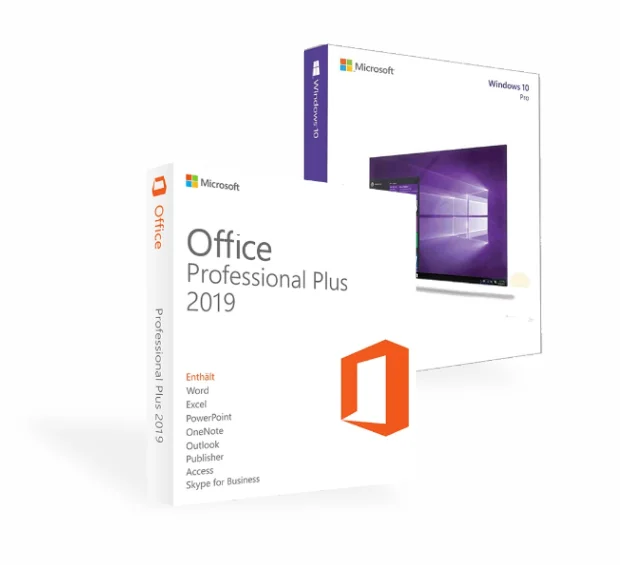

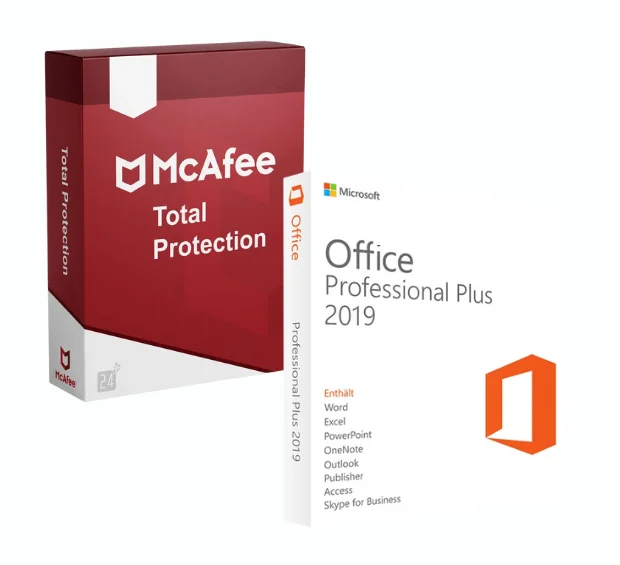
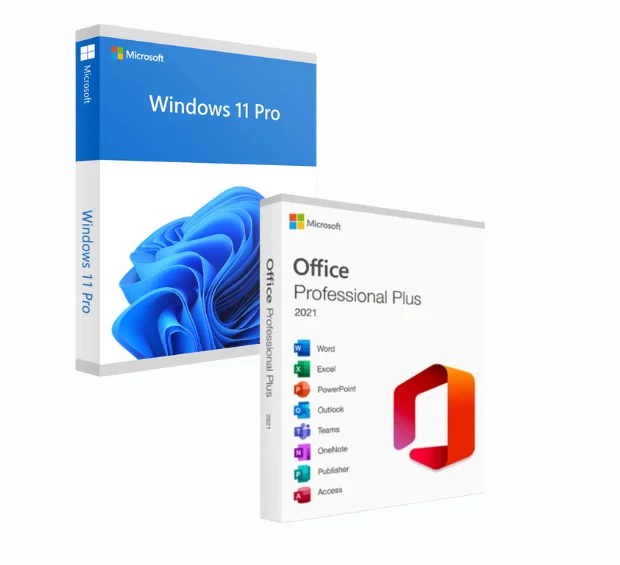

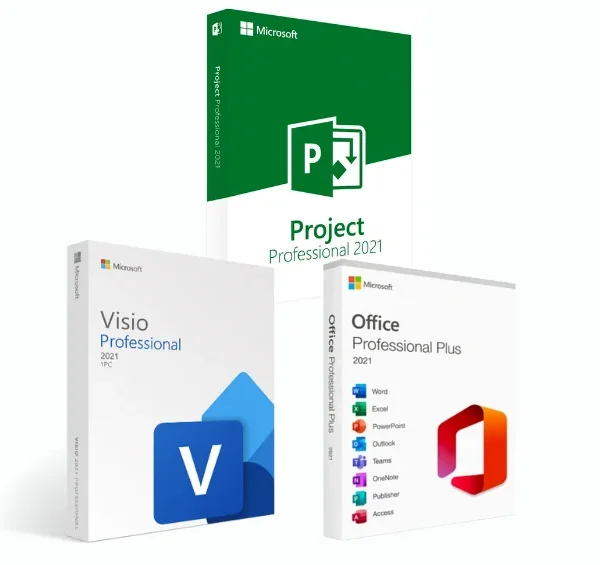

المراجعات
There are no reviews yet